The GIGABYTE Aorus AX370-Gaming 5 Review: Dual Audio Codecs
by Gavin Bonshor on November 14, 2017 12:30 PM EST
Today we are having a look at a LED-laden, gaming-focused, ATX motherboard from GIGABYTE: the Aorus AX370-Gaming 5. If a user wants LEDs for Ryzen at under $200, here is one of the primary contenders. Being part of GIGABYTE's gaming product line means we get SLI support, and GIGABYTE is using a gaming-focused network controller (one of two) and some overclocking options for the processor. The interesting part of this board, however, is the use of dual audio codecs: one for the rear panel and one for the front panel. To physically do this requires a couple of compromises, so we have put the board through its paces to see if it is worth buying.
Other AnandTech Reviews for AMD’s Ryzen CPUs and X370/B350
The AMD Ryzen 3 1300X and Ryzen 3 1200 CPU Review: Zen on a Budget
The AMD Ryzen 5 1600X vs Core i5 Review: All Ryzen 5 CPUs Tested
The AMD Zen and Ryzen 7 Review: A Deep Dive on 1800X, 1700X and 1700
To read specifically about the X370/B350 chip/platform and the specifications therein, our deep dive into what it is can be found at this link.
Planned Reviews
- $260 - ASRock X370 Professional Gaming
- $230 - ASRock X370 Taichi
- $175 - GIGABYTE AX370-Gaming 5 [this review]
- $120 - ASRock B350 Gaming K4
- $110 - Biostar X370GTN [review]
- $98 - MSI B350 Tomahawk
The GIGABYTE Aorus AX370-Gaming 5 Overview
The GIGABYTE AX370-Gaming 5 shows that not every motherboard has to conform to the regular gaming themed combination of black PCB with red or silver aluminium heatsinks. With the Gaming 5, it has a wave of black and white contrasting heatsinks featured across the board. GIGABYTE has opted to implement a fairly standard X370 PCIe layout consisting of two full-length PCIe 3.0 slots powered by the CPU, which feature support for dual graphics card configurations on either SLI or CrossFire and have additional rigidity support. This is in addition to a single full-length slot present at the bottom which operates at PCIe 2.0 x4 also with rigidity support, and three PCIe 2.0 x1 slots.
It gets a little interesting when we start discussing the controllers. Powering the onboard audio are a pair of Realtek ALC1220 codecs, with one dedicated for the back panel and one specifically for the front. Very few boards (if ever?) have had this arrangement, making the Gaming 5 special in that regard. The audio comes bundled with SoundBlaster’s X-Fi MB5 software utility. For networking, the primary port is derived from the gaming-focused Killer E2500 Gigabit controller, and a second from an Intel I211-AT controller.
Featured is a 10-phase power design, which GIGABYTE aims for solid and consistent power delivery, and claims it is useful for overclocking. It is worth noting that the VRM is split into a 4+2 design with the phases dedicated to the SoC using a doubler to give an 8+2 phase design overall.
Storage wise, the Gaming 5 has eight SATA 6Gbs ports which are accompanied by two SATA Express ports. PCIe storage comes via a single U.2 port, which shares bandwidth with a single M.2-2280 slot found between the first two full-length PCIe slots.
Performance on the Gaming 5 essentially matches what we see on the other X370 boards. Despite the dual audio codecs, this means that each codec only has half of the space, so our audio results show that it is one of the weaker ALC1220 solutions (although better than the ALC892 units we have tested). Power consumption at idle was within a couple of watts of our other boards despite the LEDs, and at load the system actually drew 15W less than our other tests, to which we're still looking into an explanation. Overclocking, as explained below, was relatively easy.
The Gaming 5 sits near the top of the pile of GIGABYTE's current X370 offerings, with the only model above it being the AX370-Gaming K7. It is also worth noting that GIGABYTE's X370 range stops just short of $200 even with their top AX370-Gaming K7 model; with the very similar AX370-Gaming 5 which this review is actually on coming in at $184 (at the time of review).
Overclocking
Most, if not all, mid-range motherboards are very capable of overclocking the processor, and most include a one-click OC button (either physical or in the BIOS) which gives the task to the motherboard based on how far it believes it can be done safely. The only caveat of this is that virtually every motherboard I have used this with is very cautious about not giving enough voltage, so over-volts the CPU. This gives the overclock more chance to remain stable, but plays havoc for little gains at the price of extra energy lost as heat; thermal sensors can start to kick in even if the auto-option is safe. With the Gaming 5, both automatic overclocking and a manual overclocking is available.
Methodology
Our standard overclocking methodology is as follows. We select the automatic overclock options and test for stability with POV-Ray and OCCT to simulate high-end workloads. These stability tests aim to catch any immediate causes for memory or CPU errors.
For manual overclocks, based on the information gathered from previous testing, starts off at a nominal voltage and CPU multiplier, and the multiplier is increased until the stability tests are failed. The CPU voltage is increased gradually until the stability tests are passed, and the process repeated until the motherboard reduces the multiplier automatically (due to safety protocol) or the CPU temperature reaches a stupidly high level (100ºC+). Our test bed is not in a case, which should push overclocks higher with fresher (cooler) air.
Overclocking Results
Referencing back to the Biostar X370GTN review, our Ryzen 7 1700 CPU does have a limitation between 3.9GHz and 4.0GHz; at least on the boards we have tested thus far. This is down to silicon lottery and a combination of a sharp ramp of voltage to temperature when moving up each different step; therefore, cutting out/throttling due to thermal limitations when pushed too far on ambient cooling.
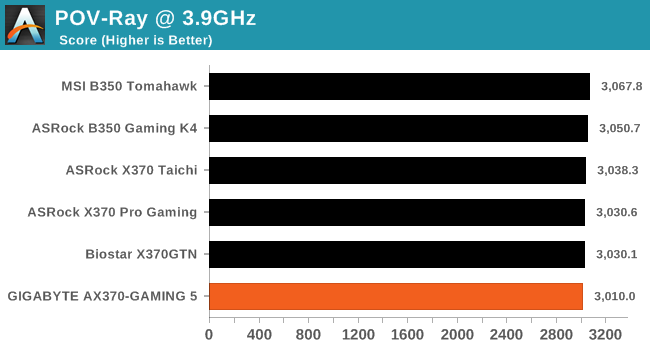
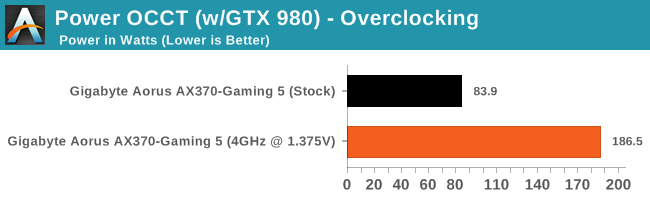
The Ryzen 7 1700 processor we are using has a 3.0 GHz base core clock speed and a 3.7 GHz turbo, and is rated at 65W. When overclocked to 3.9 GHz with 1.375v, the overall power consumption taken at the wall was pushing just under 187W at peak.



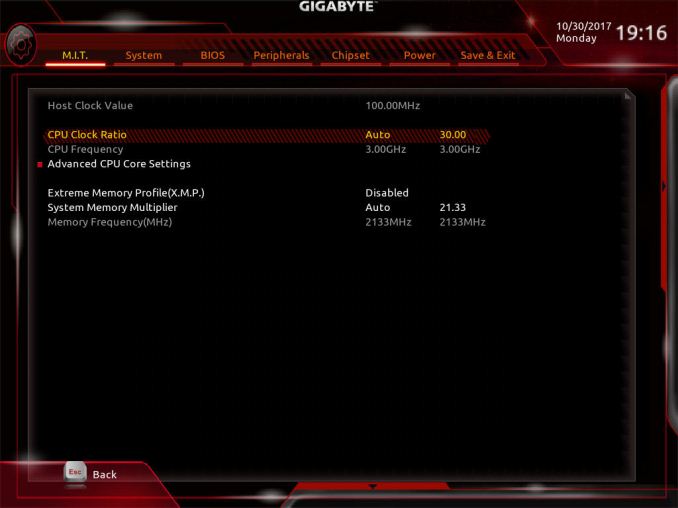








34 Comments
View All Comments
The_Assimilator - Tuesday, November 14, 2017 - link
Seems like Gigabyte have run out of ideas to differentiate their boards from competitors, so now they're just slapping random junk on. "Oooh I know a second audio codec!"Why are there so few boards that don't waste money on "premium" audio? As someone who uses a USB headset, this has no value for me. Plus if I actually wanted actual premium audio, I'd pick up a discrete audio card anyway.
It really disappoints me that the motherboard industry has degenerated to the point of "great features/connectivity, great overclocking, no useless addons like LEDs: pick one".
Reginald Peebottom - Tuesday, November 14, 2017 - link
I agree the dual audio seems to be a pretty useless feature for the vast majority of users along with the killer NIC - I’d rather an Intel nic or even a Realtek and save the money.There’s a lot of motherboards that don’t use premium audio or NICs, if that’s what you want, but stand alone audio cards are much more of a rarity now along with stand alone NICs for home use.
Just get the B series chipsets.
The_Assimilator - Wednesday, November 15, 2017 - link
B350 has 4 fewer USB 3.0 (3.1 Gen1) ports, 2 fewer SATA ports, and 2 fewer PCIe 2.0 general-purpose lanes. It also misses out on SLI support and PCIe bifurcation. So not really an option.Seems like to get something decent I have to look at the HEDT market or "workstation" class boards, both of which carry a price premium for removing useless gimmicky crap that nobody wants or needs.
khanov - Tuesday, November 14, 2017 - link
It should be mentioned that this board has major incompatibility issues with a variety of expansion cards. Most SATA/SAS cards do not work, whether in IT or RAID mode, doesn't matter. Other common cards that don't work are some USB3.0 and 3.1 cards and some NICs. Pretty much anything with an option rom is unlikely to work in this motherboard and so far Gigabyte have been unwilling to address the issue.SRB181 - Tuesday, November 14, 2017 - link
Actually, it's worked with every Host bus adapter I've thrown at it. From scsi to fibre channel.If it's UEFI compatible, just let it boot. It takes the same time to initialize as if it loaded bios.
To use legacy cards, set the storage boot option control, or, other pci boot device option
to "legacy only" and they will load the card bios
JTDC - Tuesday, November 14, 2017 - link
Sorry to ask such an elementary question but can one of the two slots designated as being for graphics be used for other devices? Thanks.khanov - Tuesday, November 14, 2017 - link
Yes, you can use one slot for graphics with 8x lanes and the other for something else with up to 8x lanes. I just tested this with an intel NIC in the 2nd slot and it works. But you need to read my comment above. This board has compatibility issues with a lot of expansion cards, so depending on what you want to plug in, it might not work in any slot on this motherboard.I've confirmed that these cards DON'T work in this motherboard:
LSI 8888ELP SATA/SAS RAID card
3Ware 9650SE SATA RAID card
ASMedia 1061 2x SATA 3 card
Generic USB 3.0 2-port card
I'm willing to be a lot of other SATA/SAS card don't work either, but I don't have any more to test with.
SRB181 - Tuesday, November 14, 2017 - link
I don't think you have the bios set right. Have tested it with Adaptec ASR-5405z, ASR-6805t(both legacy and UEFI), both sas, IBM LPE 12002 Emulex Fiber channel and HP LPE 11002
cards (First UEFI, second legacy), and Adaptec 29329 LPE scsi card (legacy).
I ran a lot of these cards in the 1x slots with cable adapters to 16x and they worked fine
(just slower). About this time, I realized I could use more PCI-e lanes. Bought a Gigabyte x399
gaming 7 to use them with. Good luck
khanov - Wednesday, November 15, 2017 - link
I'm glad to hear that at least some storage adapters work with this board. I can confirm that the ones I listed do not work. I did of course have the two PCI device options (storage and other) on Legacy Only, and I've tried every other combo as well. The option roms of those cards I listed don't load in this board.I have been in contact with Gigabyte over this issue for more than a month, but they are unable (unwilling?) to fix it. I even offered to send them a spare 3Ware 9650SE but they were not interested.
They did confirm the issue with the ASMedia 1061 card and offered a partial fix that only works with motherboard SATA ports set to AHCI. I would say to anyone thinking of buying this board: Check with Gigabyte that your expansion cards will work first.
rsandru - Wednesday, November 15, 2017 - link
I own this board too and while I like it a lot, I can confirm Gigabyte support is complete garbage. I've been trying to have them resolve an SLI related problem since May, and gave up after several useless ticket exchanges with their support team. Next board will most certainly not be a Gigabyte...