The MSI Creator TRX40 Motherboard Review: The $700 Flagship for Threadripper
by Gavin Bonshor on February 26, 2020 11:30 AM EST- Posted in
- Motherboards
- AMD
- MSI
- Ryzen
- TRX40
- Threadripper 3000
- Creator TRX40
- 3970X
- sTRX4
BIOS
The MSI Creator TRX40 motherboard is using its Click BIOS 5 firmware which it regularly uses throughout its current range of motherboards. It follows a simple black and white contrasting design with a black background, with white text and grey highlights. Included are two primary modes including an EZ mode designed for novice users, and an advanced mode which allows users to access the core settings including overclocking and TRX40 chipset options.
Pressing the F7 key allows users to switch between the EZ and Advanced firmware modes. On the EZ mode, a basic list of information is available about the installed components including the processor and memory, with an easy to navigate menu on the left-hand side. Users can also enable XMP 2.0 profiles on supported memory kits, with access in the top left-hand corner to the boards MSI Game Boost overclocking profiles. MSI omits a hardware-based dial on the PCB and users will need to use the firmware to activate these.
Moving onto the advanced section and the OC section includes all of the overclocking and power-related settings. This includes CPU overclocking settings including core frequency, CPU VCore voltage, and BCLK options, with the advanced DRAM configuration menu offering a plethora of tweakable memory latency settings. Users can alter the Infinity Fabric/FCLK setting to further enhance memory performance by overclocking the interconnect, with options for AMD's Precision Boost Overdrive and plenty of power settings including Load Line Calibration and voltage options.
Below is a list of limitations when using the current firmware for settings such as CPU VCore, CPU frequency, DRAM frequency, and the Infinity Fabric/FCLK frequency. It should be noted that most of these maximum values won't even be able to be reached, even with extreme cooling methods:
- Maximum CPU Frequency = 6.375 GHz
- Maximum CPU VCore = 1.5 V
- Maximum DRAM Frequency = DDR4-6000
- Maximum Infinity Fabric/FCLK Frequency = 3000 MHz
One of the interesting elements to the MSI Click BIOS 5 firmware is it includes a visually impressive and intuitive hardware explorer feature. Within the Board Explorer, users can hover over each shaded area to see which component is installed to which socket and slot. This is also similar on the rear panel and users can see which inputs and outputs are being used, which can be useful in detecting defective USB devices which are plugged in, but aren't showing as installed.
Within the hardware monitor which can be accessed from both the EZ and Advanced firmware modes, users can monitor and customize fan profiles across the nine 4-pin fan headers, as well as the fan integrated within the chipset heatsink. Each of the board's internal thermal sensors can be monitored, and each fan header can be set via a custom curve profile or set to default or to operate at full speed. Users can also set each header to operate in PWM, DC, or allow the firmware to determine via the automatic setting. MSI's hardware monitor is one of the better firmware implementations with a user-friendly GUI and useful array of options.
MSI is very consistent in its firmware across multiple platforms and the MSI Click BIOS 5 is no exception to this. It uses a familiar GUI to what we have seen from MSI over the last couple of years and includes all of the settings needed for users to customize AMD Threadripper 3000 series specific functions. This includes individual CCD overclocking, as well as intense memory latency tweaking. The MSI Click BIOS 5 firmware is responsive, easy to navigate, and caters for both novice and the more advanced enthusiasts with its EZ mode and Advanced modes.
Software
MSI has started moving away from disk media and has opted for a USB flash drive in the accessories bundle which includes the relevant drivers and software for the Creator TRX40. The main software utility included is MSI's Creator center which amalgamates many different software utilities into one main software package.
With the MSI Creator TRX40 motherboard aimed firmly at content creators and professionals, the MSI Creator Center has plenty of credence to bolster the hardware onboard. The True Color function allows users to change the dynamic of the visual experience through a couple of included presets including EyeRest, Game, and Movie. Users can also customize the visual experience through a set of parameters including brightness, contrast, and works independently from monitors with similar integrated controls.
For users looking to customize the integrated and expandable RGB headers found on the board, MSI's Mystic Light RGB utility is located within the Creator Center. The software allows users to individually select each area and customize, or sync everything up together for a more uniformed look. On the right, users can customize the lighting effect which includes the usual modes including static, rainbow, wave, cycle, with light speed and brightness which can both be customized to a user's specific requirements.
By the time users purchase motherboards from retailers, the included drivers and utilities are out of date, and to make the most of them, these will need updating with an internet connection. Live Update allows users to automatically search for the latest drivers and utilities directly from MSI's servers and install them all with one-click.
Also included within the software bundle is a custom MSI Dragon skinned version of CPU-Z. CPU-Z is a real-time monitoring tool which displays information on the installed processor, motherboard, and includes a benchmark tool. At present, the latest version with the MSI skin at the time of writing is version 1.90.1, whereas the latest version of CPU-Z is at 1.91.
For users looking to control and customize the onboard audio settings, the Realtek Audio Control Center needs to be downloaded directly from the Microsoft Store. The drivers are however included on the USB flash drive included with the accessories bundle, and can also be downloaded from the Live Update element of the MSI Creator Center.




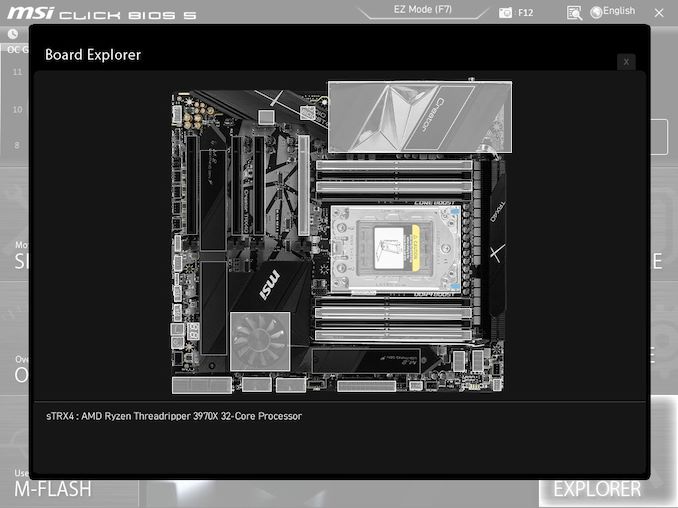
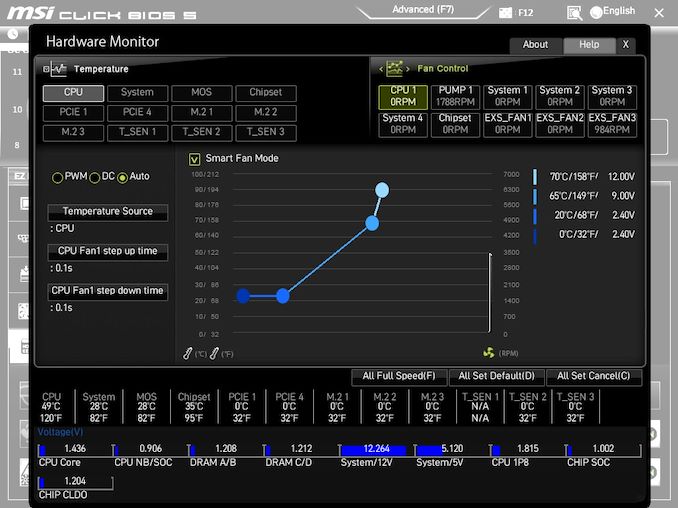






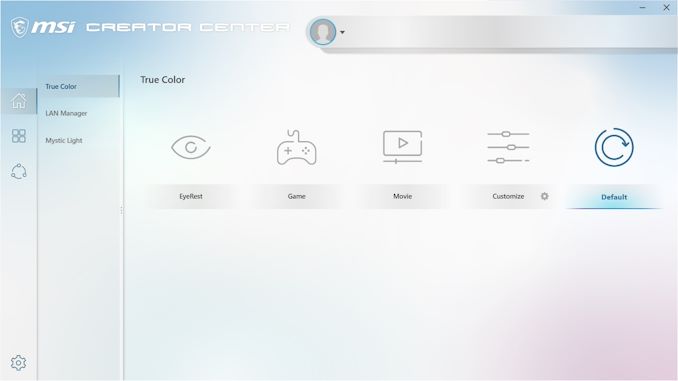
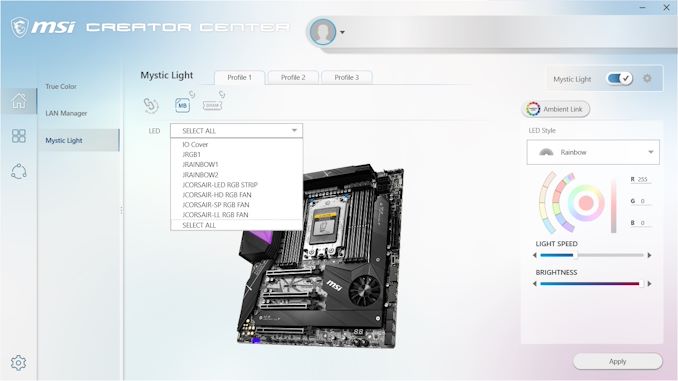
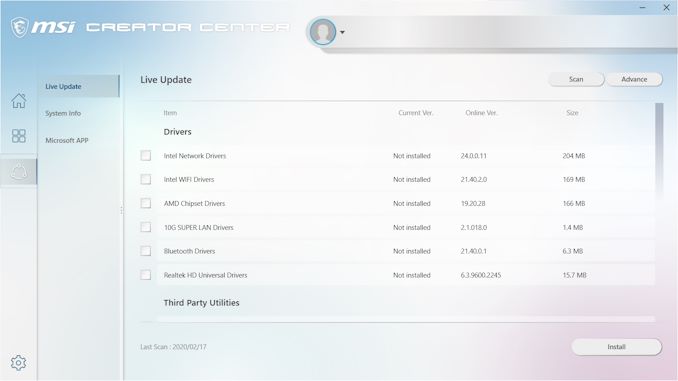















42 Comments
View All Comments
Korguz - Wednesday, February 26, 2020 - link
then i guess this board is not for you :-)FreckledTrout - Wednesday, February 26, 2020 - link
This is how you do motherboard testing. I just read a motherboard review on TomsHardware and it was horrible. They didn't even use probes for checking temps jump a thermal image which we all know can be misleading for actual temperatures especially if VRM's are short. Nice job Gavin!p1esk - Wednesday, February 26, 2020 - link
I don't know, the proper way to test it would be to load it with GPUs, given it's "Creator" model, then run all cards with realistic loads (either compute or video content creation). But for those use cases I'd go with ASRock Creator, since it has 4 GPU slots (so that you can actually install four GPUs in it, unlike this one), and costs $450.Dug - Wednesday, February 26, 2020 - link
Except you know nothing on performance of the board except cpu overclocking.There's absolutely no subsystem testing at all which is very important, such as USB speed tests, multiple hard drives, network, sound, etc. This is what makes or breaks a motherboard. Overclocking is not really the top consideration for people that buy threadrippers.
dan82 - Wednesday, February 26, 2020 - link
I'm currently looking into the parts for a TRX40 machine. I'd like to maximize the number of Type C ports on the front and back, and wow that is quite difficult. Most of the boards (including this one) only have a single port. Same thing with PC cases. Many cases have zero, if you're lucky you'll find one (the only exception is that dubious "Fake Mac Pro Case" on Indiegogo).Either I am the only person to care about these things or motherboard (and PC case builders) are completely blind to see the opportunity.
Pessimist9 - Wednesday, February 26, 2020 - link
Who's willing to spend 700$ on something from MSI? This must be a paid review. MSI is a terrible company with a terrible warranty service. Just recently, I purchased a 2080 TI Seahawk EK X from them. Card was bad. I call customer service, and the guy tells me it's my fault, that it'll take 6 weeks to process the RMA, and if I really cared about reliability, I'd have a duplicate card for redundancy.Attempting some sort of compromise, I suggested MSI place a hold on my card and immediately send me the (refurbished) replacement. Nope. "Sorry, sir; we treat everyone the same."
Alright. So there you have it, everyone. Pay the premium price (1450$) on an MSI product and I hope you've got a spare for redundancy's sake. After all, a real enthusiast would.
^ yep, that's what the rep told me. So... buy a MSI motherboard for 700$?
TheWereCat - Thursday, February 27, 2020 - link
I had bad experience with all brands, so should I stop buying from them and make my own HW?Lord of the Bored - Thursday, February 27, 2020 - link
Yes. Yes, you should. That is the one true way.Droekath - Thursday, February 27, 2020 - link
You having a bad experience makes it a paid review? If MSI was truly as terrible with their product design and manufacturing as you say they were, they would have gone out of business long ago, not become a major player in the market.Your experience is completely valid. There are plenty of people who have bad experiences with plenty of companies. But that doesn't make every single company a terrible company. It just means you had a bad experience with them.
As for your experience, they're required to adhere to internal protocols. They can't automatically treat a customer specially and ignore the protocol for you.
Lord of the Bored - Thursday, February 27, 2020 - link
Well, what did you do to make him say it is your fault? Inquiring minds want to know.