ASRock Z87E-ITX Review: Motherboard Juxtaposition
by Ian Cutress on November 6, 2013 10:00 AM EST- Posted in
- Motherboards
- ASRock
- Mini ITX
- Haswell
- Z87
ASRock Z87E-ITX BIOS
ASRock does not vary their BIOS designs between market segments, and thus the analysis provided in our Z87 OC Formula/ac review, Z87M OC Formula review and Z87 Extreme6/ac reviews is still bang on the money in terms of features – the OC Formula models however will have additional settings related to extreme overclocking which are not suitable for a mini-ITX platform. I will go over the important features here, but one thing worth mentioning first is the amount of BIOS updates the Z87E-ITX has had since launch.
Typically a motherboard from ASRock comes with BIOS 1.20, or a 1.13B beta version, and when I go to update it for a review, 1.30 or 1.40 might be available. At the time of testing this Z87E-ITX, BIOS 2.10 was the most recent BIOS, with recent updates improving CPU overclocking performance, CPU fan behavior, memory overclocking and compatibility. I would normally suggest that users update their BIOSes on a fresh build when starting (as long as you are comfortable with the procedure), but it seems more relevant here with the Z87E-ITX either due to bug fixes or compatibility improvements.
Aesthetically speaking, ASRock have one of the better BIOSes on the market. A fair number of users (and reviewers) berated the starry background that in some versions twinkle and others actually causes a noise, but the BIOS uses a nice font and a deep contrast between background and text that makes it easy to navigate. The icons are suitably high definition as well; there are still a number of BIOSes on the market that feel and look blocky.
The first page of the BIOS lists several important numbers of the motherboard – the name, the BIOS revision, the CPU installed, the memory installed, and all associated speeds. This should be the staple entry screen in any BIOS, but ASRock are missing CPU temperatures, voltages and fan speeds. Ideally I would like the motherboard name, CPU name and CPU temperature persistent across each BIOS menu, perhaps on the bottom bar where there is space in the ASRock BIOS.
ASRock offers an option on this page to select the default page of entry, which for overclockers or users adjusting fan controls may help. There is also a UEFI Guide which runs a slow slideshow of all the BIOS features.
The OC Tweaker tab provides users with overclock options, with enough to keep most enthusiasts happy. The Z87E-ITX has the MultiCore Enhancement option set to disabled to default, so any user who wants extra multi-threaded performance without overclocking in any serious fashion can enable this. There are several automatic OC options from 4.0 GHz to 4.8 GHz in 200 MHz increments, each of which we have tested for the overclock section of this review.
The OC Tweaker gives control of the CPU voltages, load lines, cache voltages, multipliers, and control of the FIVR (Fully Integrated Voltage Regulator). In the DRAM settings users can control all the major options as well as fine tuning options in the DRAM tweaker:
Aside from the usual CPU and controller configuration pages in the ‘Advanced’ tab, ASRock likes to put a lot of their extra features into the ‘Tool’ tab:
One feature I like especially is the System Browser that shows an image of the motherboard as well as all the detected components. This is useful for when one stick of memory is not being detected or issues with USB/SATA devices:
Perhaps a small oddity in ASRock BIOSes is the OMG option, standing for ‘Online Management Guard’. This is an hour-by-hour selection of when to disable the network ports, designed for users with small children. However the options can be bypassed by loading up the BIOS and adjusting, or forcing a Clear_CMOS.
Something new for Z87 was the UEFI Tech Service option in the BIOS. Users with an Ethernet network connection can send error reports direct to ASRock from within the BIOS (or using the included software). I would assume that this also takes a snapshot of BIOS information such that ASRock can find certain issues that may not be obvious to the user.
The ‘Tool’ menu allows users to update the BIOS via the internet from within the BIOS itself, which is a feature we have seen from ASRock on previous platforms. The final option to note in this menu is the return of the Dehumidifier function, which keeps the fans spinning after the motherboard is turned off in an effort to equalize the temperature within the case and the ambient temperature. In climates with high humidity, this may help with condensation forming when the temperature outside the case drops, causing a rapid cooling inside the case and condensation to form (think condensation on the inside of a house when it is cold outside).
Despite there being only two fan headers on the motherboard, the hardware monitor tab gives users options to provide multi-point fan profiles for each header:
At this point in time I think MSI have the best graphical representation of fan controls in the BIOS, but ASRock have a good multi-point fan option. Despite this, fan controls in the OS are where most manufacturers focus their efforts because that is what more people end up using.
ASRock Z87E-ITX Software
The principles of ASRock software took a small shift with Z87: ASRock placed most of their tools into one interface called A-Tuning. This includes the overclocking options for the OS, fan controls (with fan tester), XFast RAM, System Browser and their Dehumidifier function. The interface is clean and polished for the most part, as we examined in the Z87 Extreme6 review. The automatic overclocking options are still ‘Power Saving’ mode (slow ramp over 8 seconds of sustained load to the multi-threaded turbo multiplier), ‘Standard’, ‘Performance Mode’ (highest turbo bin at any load) and automatic overclocking.
Other software such as XFast RAM and XFast LAN still have their own software utilities as they are licensed versions of retail software.



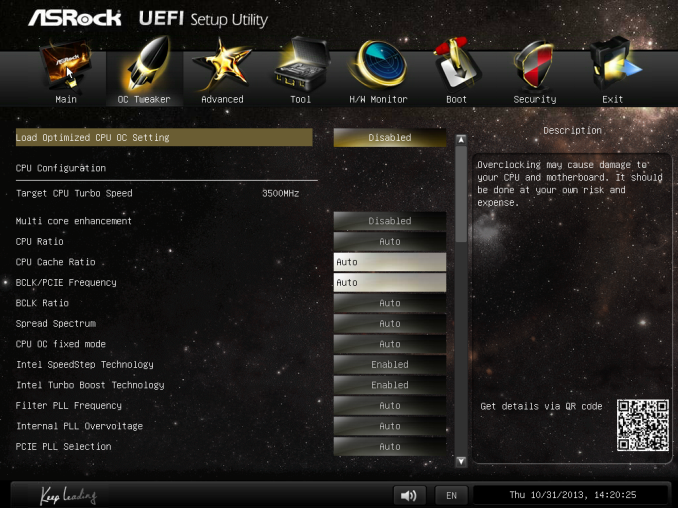
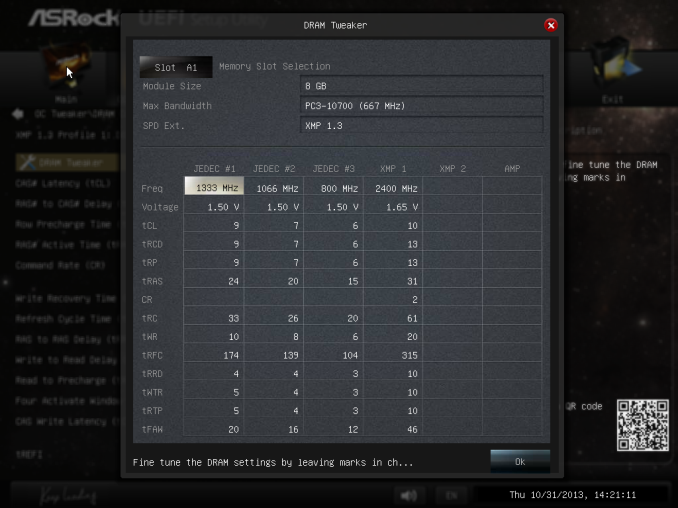
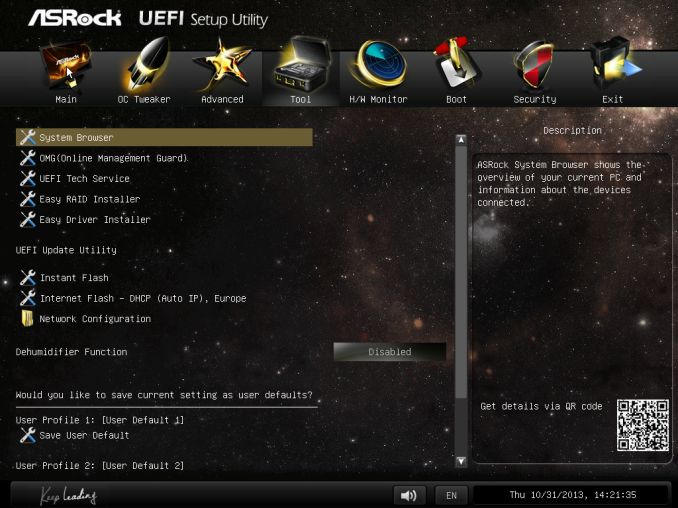
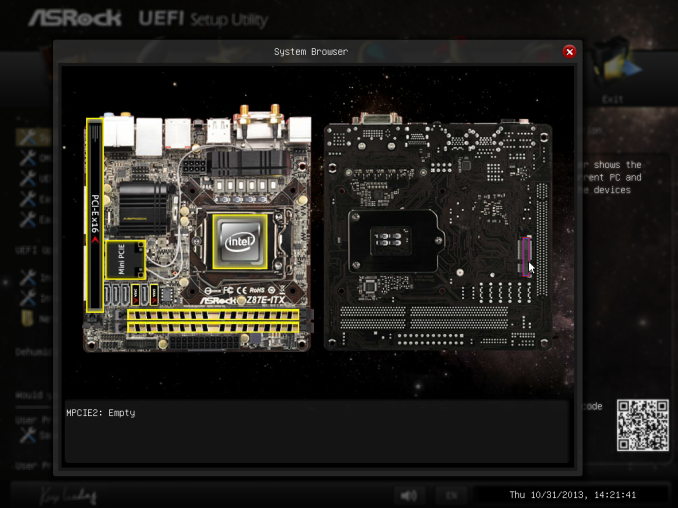
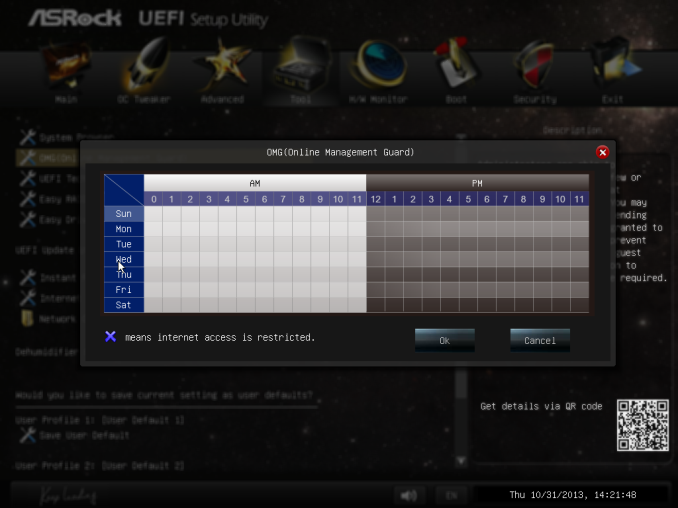
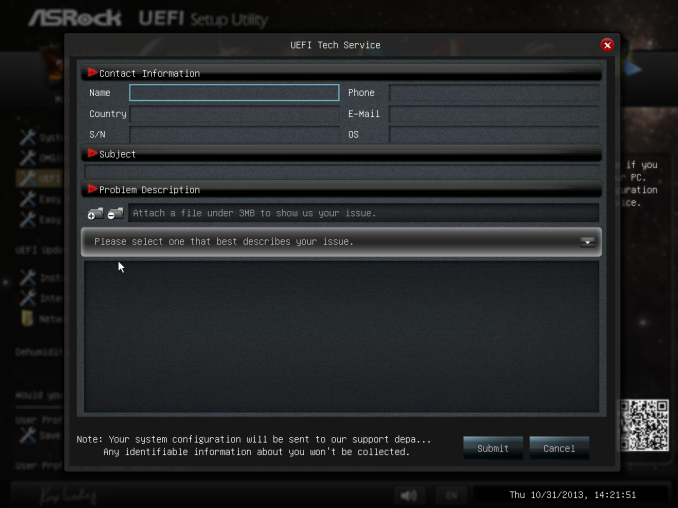
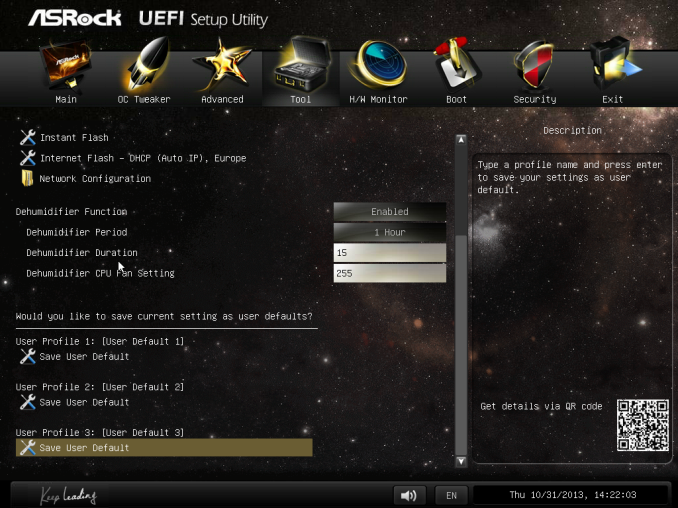
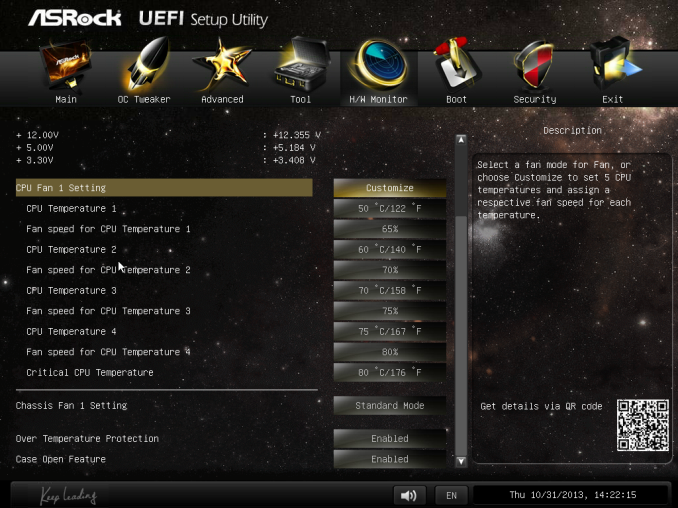






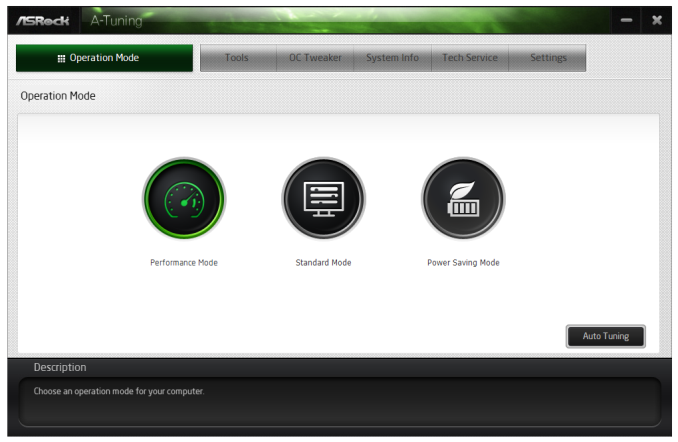
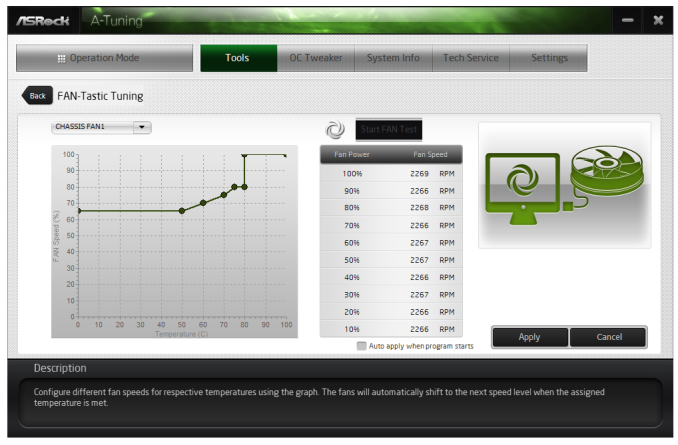














43 Comments
View All Comments
duynguyenle - Wednesday, November 6, 2013 - link
You can get the manual here http://www.asrock.com/MB/overview.asp?cat=Manual&a...The section on storage quoted:
6 x SATA3 6.0 Gb/s connectors, support RAID (RAID 0,
RAID 1, RAID 5, RAID 10, Intel Rapid Storage Technology
12 and Intel Smart Response Technology), NCQ, AHCI and
“Hot Plug” (SATA3_5 connector is shared with the eSATA
port; SATA3_4 connector is shared with the mSATA/mini-
PCI Express slot)
So it looks like the eSATA and mSATA ports are shared with the physical SATA ports 3 and 4, giving you only 6 maximum HDDs
Samus - Wednesday, November 6, 2013 - link
For example, the H87 version of this board has four physical SATA ports and one eSATA giving 5 total ports. The 87-chipset only has six SATA 6Gbps channels total.zlandar - Wednesday, November 6, 2013 - link
I see 6 SATA ports in a row on the motherboard. The eSATA and mSATA are in addition to the 6 SATA ports.duynguyenle - Wednesday, November 6, 2013 - link
Just because there are 6 SATA ports doesn't mean you can use all 6 IN ADDITION to the mSATA and eSATA ports. Quite often, the physical ports share electrical connection with mSATA and eSATA connectors, meaning that if you plug in a mSATA drive onto the motherboard, you will disable the SATA connector it's shared with.In fact, the user manual here (http://www.asrock.com/MB/overview.asp?cat=Manual&a... states that the mSATA and eSATA ports are shared with onboard SATA ports number 3 and 4, respectively, meaning that you only get a maximum of 6 HDDs in any combination of onboard SATAs+mSATA+eSATA
abscode - Wednesday, November 6, 2013 - link
My media server/file server/HTPC is built around this board and has been on 24/7 since it's release week. It's been absolutely solid and trouble free. Recently built a developer workstation around the Asus Z87I-Deluxe and that one has been excellent too.vortexmak - Wednesday, November 6, 2013 - link
Ian or someone who has this board, can you please check if Wifi and Bluetooth works on Linux/Ubuntu ? My purchasing decision rests on this.PS: You can use an ubuntu bootable CD. Thanks for all the help :)
vortexmak - Wednesday, November 6, 2013 - link
Where does the power for eSATA come from ? Do you have to use an external power supply ?Will AT be reviewing the Gigabyte Z87 ITX board as well ?
Thanks
DanNeely - Wednesday, November 6, 2013 - link
eSATA is an unpowered interface. I've seen a few boards offering combination eSATA/USB2 ports that could theoretically combine power and data into a single cable; but I don't recall ever seeing a device that used one. Part of that issue is probably that at the time USB power was limited to 2.5W; and most eSATA enclosures were for 3.5" drives which needed a brick to provide enough power to operate.bobbozzo - Thursday, November 7, 2013 - link
If your case has an empty slot, you can get brackets with Molex and/or SATA power connectors.Here's one with 2 eSATA, 1 Molex, and external cables for Molex -> SATA power:
www.amazon.com/dp/B000YI7M3G
stennan - Wednesday, November 6, 2013 - link
Will you be doing any matx motherboards soon. I have my eyes on the gryphon or the gene 6. The question is how I should add wifi and if I should add a dedicated soundcard. It partly hinges on if true audio takes off and if the 290 will be quiet enough for the small case I have in mind.