The GIGABYTE Z390 Aorus Master Motherboard Review: Solid, But Not Special
by Gavin Bonshor on March 21, 2019 12:30 PM EST- Posted in
- Motherboards
- Intel
- Gigabyte
- ATX
- LGA1151
- i7-8700K
- Z390
- Aorus Master
Board Features
The GIGABYTE Z390 Aorus Master is a high-end ATX motherboard targeted at gamers and enthusiasts with a variety of features and controllers. Highly notable features include triple M.2 with all of them supporting NVMe drives and each coming equipped with its own M.2 heatshield. The single LAN port is controlled by an Intel I219-V 1 Gbe PHY and GIGABYTE utilizes the CNVi on the Z390 chipset with an Intel 9560 802.11ac 1.73 Gbps capable Wi-Fi adapter. Users looking for a solid onboard audio solution will appreciate the Realtek ALC1220 HD audio codec with an assisting ESS Sabre 9118 digital to analogue converter. Up to two-way NVIDIA SLI and three-way AMD CrossFire multi-graphics cards configurations can be used on the Z390 Aorus Master due to three full-length PCIe 3.0 ports (x8/x8/ or x8/x8/x4).
| GIGABYTE Z390 Aorus Master ATX Motherboard | |||
| Warranty Period | 3 Years | ||
| Product Page | Link | ||
| Price | $290 | ||
| Size | ATX | ||
| CPU Interface | LGA1151 | ||
| Chipset | Intel Z390 | ||
| Memory Slots (DDR4) | Four DDR4 Supporting 128 GB Dual Channel Up to DDR4-4400 |
||
| Video Outputs | 1 x HDMI 1.4 | ||
| Network Connectivity | Intel I219-V Gigabit Intel 9560 802.11ac 2T2R |
||
| Onboard Audio | Realtek ALC1220-VB ESS 9118 DAC |
||
| PCIe Slots for Graphics (from CPU) | 2 x PCIe 3.0 x16 (x16 or x8/x8) | ||
| PCIe Slots for Other (from PCH) | 1 x PCIe 3.0 x4 3 x PCIe 3.0 x1 |
||
| Onboard SATA | Six, RAID 0/1/5/10 | ||
| Onboard M.2 | 2 x PCIe 3.0 x4/SATA 1 x PCIe 3.0 x4/x2 |
||
| USB 3.1 (10 Gbps) | 3 x Type-A Rear Panel 1 x Type-C Header |
||
| USB 3.0 (5 Gbps) | 2 x Type-A Rear Panel 1 x Header (two ports) |
||
| USB 2.0 | 4 x Type-A Rear Panel 2 x Header (four ports) |
||
| Power Connectors | 1 x 24-pin ATX 2 x 8pin CPU |
||
| Fan Headers | 1 x CPU (4-pin) 2 x CPU/pump (4-pin) 4 x System (4-pin) |
||
| IO Panel | 3 x USB 3.1 G2 Type-A 1 x USB 3.1 G2 Type-C 2 x USB 3.1 G1 Type-A (AMP-UP) 4 x USB 2.0 Type-A 1 x Network RJ45 (Intel) 5 x 3.5mm Audio Jacks (Realtek) 1 x S/PDIF Output (Realtek) 2 x Intel 9560 Antenna Ports 1 x Power/Reset button 1 x Clear CMOS button |
||
On the rear panel, GIGABYTE has equipped the Z390 Aorus Master with four USB 3.1 G2 ports; three Type-A and one Type-C. Also present is two USB 3.1 G1 Type-A ports which double up with GIGABYTE’s DAC-UP 2 technology for audio enthusiasts, as well as four USB 2.0 ports. Users can add an additional USB 3.1 G2 Type-C port, two USB 3.1 G1 Type-A ports and four USB 2.0 ports due to internal headers. GIGABYTE also has support for fast DDR4-4400 memory and supports the 32 GB UDIMMs which means the Z390 Aorus Master can house up to 128 GB of system memory.
Test Bed
As per our testing policy, we take a high-end CPU suitable for the motherboard that was released during the socket’s initial launch, and equip the system with a suitable amount of memory running at the processor maximum supported frequency. This is also typically run at JEDEC subtimings where possible. It is noted that some users are not keen on this policy, stating that sometimes the maximum supported frequency is quite low, or faster memory is available at a similar price, or that the JEDEC speeds can be prohibitive for performance. While these comments make sense, ultimately very few users apply memory profiles (either XMP or other) as they require interaction with the BIOS, and most users will fall back on JEDEC supported speeds - this includes home users as well as industry who might want to shave off a cent or two from the cost or stay within the margins set by the manufacturer. Where possible, we will extend out testing to include faster memory modules either at the same time as the review or a later date.
While we have been able to measure audio performance from previous Z370 motherboards, the task has been made even harder with the roll-out of the Z390 chipset and none of the boards tested so far has played ball. It seems all USB support for Windows 7 is now extinct so until we can find a reliable way of measuring audio performance on Windows 10 or until a workaround can be found, audio testing will have to be done at a later date.
| Test Setup | |||
| Processor | Intel i7-8700K, 65W, $300, 6 Cores, 12 Threads, 3.7 GHz (4.7 GHz Turbo) |
||
| Motherboard | GIGABYTE Z390 Aorus Master (BIOS F8e) | ||
| Cooling | be quiet! Silent Loop 240mm AIO | ||
| Power Supply | Thermaltake Toughpower Grand 1200W Gold PSU | ||
| Memory | 2x16GB Corsair Vengeance LPX DDR4-2400 Ran at DDR4-2666 CL16-18-18-35 2T |
||
| Video Card | ASUS GTX 980 STRIX (1178/1279 Boost) | ||
| Hard Drive | Crucial MX300 1TB | ||
| Case | Open Benchtable BC1.1 (Silver) | ||
| Operating System | Windows 10 RS3 inc. Spectre/Meltdown Patches | ||
Readers of our motherboard review section will have noted the trend in modern motherboards to implement a form of MultiCore Enhancement / Acceleration / Turbo (read our report here) on their motherboards. This does several things, including better benchmark results at stock settings (not entirely needed if overclocking is an end-user goal) at the expense of heat and temperature. It also gives, in essence, an automatic overclock which may be against what the user wants. Our testing methodology is ‘out-of-the-box’, with the latest public BIOS installed and XMP enabled, and thus subject to the whims of this feature. It is ultimately up to the motherboard manufacturer to take this risk – and manufacturers taking risks in the setup is something they do on every product (think C-state settings, USB priority, DPC Latency / monitoring priority, overriding memory sub-timings at JEDEC). Processor speed change is part of that risk, and ultimately if no overclocking is planned, some motherboards will affect how fast that shiny new processor goes and can be an important factor in the system build.
New Test Suite: Spectre and Meltdown Hardened
Since the start of our Z390 reviews, we are using an updated OS, updated drivers, and updated software. This is in line with our CPU testing updates, which includes Spectre and Meltdown patches. As we are in the process of testing more Z390 boards, that data will be added in future reviews however at this point we only have Z370 on the old testing as a reference.




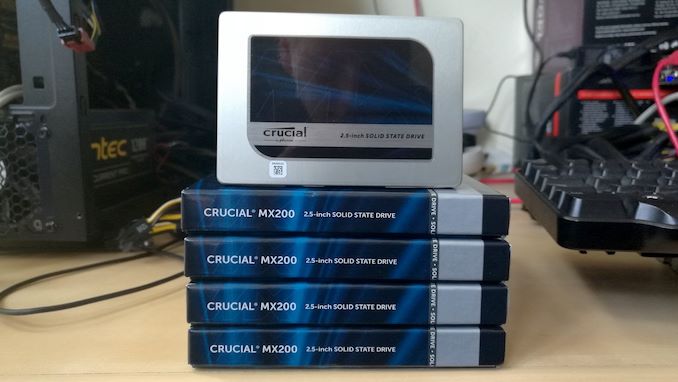













36 Comments
View All Comments
spaceweasel - Monday, May 27, 2019 - link
Solid 5.0Ghz at 38C, at idle, on my Aorus Master, with F8 BIOS. One of the best motherboards I have ever used.3dfx_Rampage - Friday, March 22, 2019 - link
And yet a bottom of the barrel Asus board performed better. More phases does not automatically make a VRM better.shaolin95 - Thursday, April 4, 2019 - link
hahahahaha BS...Asus you can cook on it but that is how butthurt Asus fanboys are. CAnt accept that on z390, Asus dropped the ball big timeOpencg - Wednesday, March 27, 2019 - link
for all those phases it sure comes out alot slower than the asus boardsCyruskain - Thursday, March 21, 2019 - link
"During the overclock testing on the Z390 Aorus Master, we had to take a slightly different approach due to some instability as we went through the multipliers with default power settings."Yes, yes, and yes. I bought this board back in November on Black Friday due to a great sale New Egg had on it (which surprises me that this review is as late as it is. This board is about 5 months old now). But I simply couldn't figure out how to overclock the CPU manually via BIOS on this board due to crashing loops. I ultimately settled on using the Appcenter EZTune software which placed my 9700k @ 5.1 and ~1.3v, although it fluctuates depending on load (of course). I'm happy enough with a software generated 5.1. But OCing this board shouldn't have been as annoying as it was.
I'm actually surprised it was near bottom of the barrel for gaming fps though. Bummer. But I like the Mobo all things considered, especially the amount of USB ports it has.
Oh, and it does have a solid VRM as El Sama stated.
gavbon - Thursday, March 21, 2019 - link
I'm currently testing the GIGABYTE Z390 Aorus Pro WIFI (on the test bench) and the overclocking is pretty similar in experience. As I highlighted in the review, this board (and the Pro WIFI) are the only boards where I've had to adjust LLC and power settings to achieve 5-5.1 GHz.Cyruskain - Thursday, March 21, 2019 - link
@gavbon I'm going to attempt to mirror the BIOS changes you did and see where that nets me. I also attempted to adjust the LLC alongside the freq. multiplier, but I continued to get crashing loops. However, there were things from the article you did that I didn't, so I'm curious to try it out. But, at the end of the day, the software netting me 5.1 isn't anything to scoff at. It's pretty impressive for software.gavbon - Thursday, March 21, 2019 - link
At least the software gave you a stable overclock, to begin with! 5.1 GHz is certainly good, pretty awesome if you ask me!sonny73n - Friday, March 22, 2019 - link
You can OC GPU with software but I would recommend against OCing CPU with software, especially Gigabyte software. Google it!ZedVile - Thursday, March 21, 2019 - link
I have done a bit of testing on this Motherboard both on the test bench and fully integrated into a build. Ring ratio seems to play a role with performance and defaults have changed through-out the bios revisions. Huge variations in performance, CPU voltage requirements and ring ratio defaults.Bios F6 defaulted the Ring ratio to 4.8 while later revisions have lowered the ratio to 4.7 and 4.6.
I have experienced the best bench performance with the 9900k on F6 BIOS ring ratio 4.8 and at 5.0GHZ all core at 1.285 Volts. B-die at 4266 1.5v
Passes Intel Burn Test very high and maximum. 5.2GHZ @ 1.375 also passes IBT very high on F6 bios.
On the contrary bios F8e requires 1.325v @5.0GHZ and does not pass IBT @ maximum. Performance is also down if the ring ratio is not manually adjusted back up to 48.
Buildzoid has a great vid on samsung B-die overclocking on the Z390 Master
Over on the Gigabyte forum users have complained about XMP profiles and RAM compatibility throughout the bios revisions...
@Gavin Which bios revision were you using, and did you test DPC latency & gaming perf with different bios revisions?