ASUS PQ321Q UltraHD Monitor Review: Living with a 31.5-inch 4K Desktop Display
by Chris Heinonen on July 23, 2013 9:01 AM ESTGiven the lofty price tag, there is a good chance the ASUS PQ321Q is targeting graphics and print professionals, so meeting the sRGB standards of 80 cd/m2 and its custom gamma curve will be important.
Looking at the grayscale first, sRGB is just as good as our 200 cd/m2 target is. The gamma is virtually perfect, and there is no color shift at all. The contrast ratio falls to 667:1, which I expected as the lower light output leaves less room for adjustments. Graded just on grayscale and gamma, the PQ321Q would be perfect.
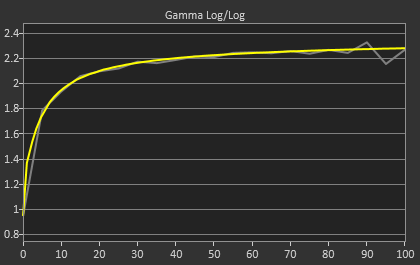
As soon as we get to the gamut, we see the same issues here as I expected to. That gamut is just a little off which gives us some noticeable dE2000 errors at 100% saturations for all colors.
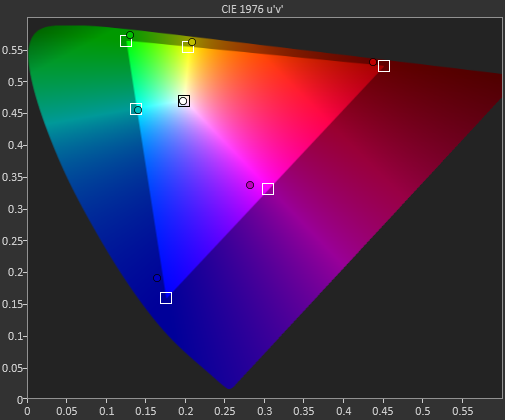
Here with the color checker charts, we see a large difference between the Gretag Macbeth results and the 96-sample results. The error rises from 1.62 to 2.05 as we are sampling more orange/yellow shades that fall outside of the gamut. Nothing really different than the last calibration, so the same issues apply.


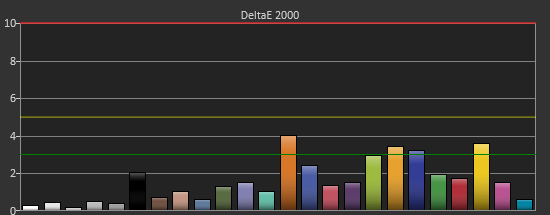
The saturations are also identical to see here. They start out with small errors but by the end, every color except for Cyan is showing a noticeable error at 100%.
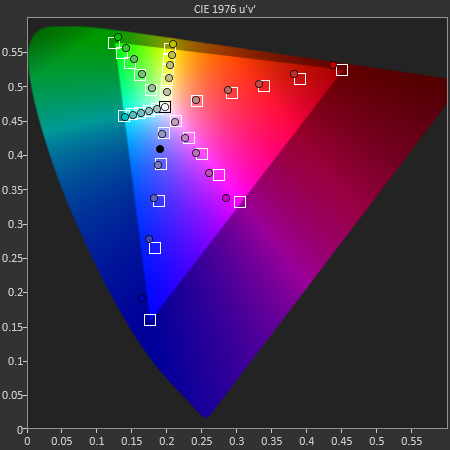
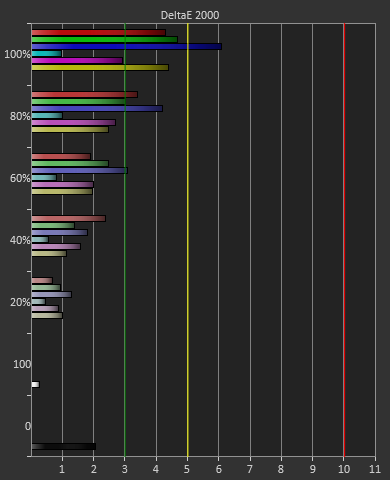
For 200 cd/m2 and a gamma of 2.2 or for 80 cd/m2 and the sRGB gamma, the ASUS PQ321Q performs almost equally. The grayscale and gamma are perfect, but the gamut has some issues. Once we start to see more displays using this same panel, but different electronics and possibly different backlights, then we can determine what is causing this shift in the gamut. With the initial target for the ASUS likely being professional designers, these errors seem a bit out-of-place.


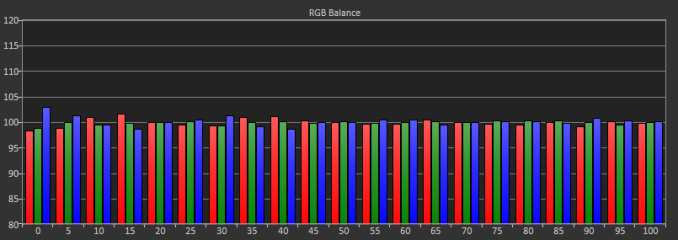
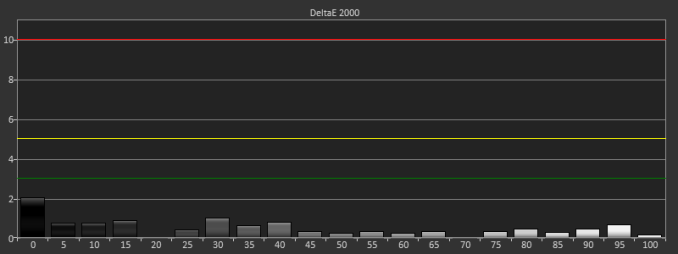











166 Comments
View All Comments
B3an - Tuesday, July 23, 2013 - link
I think the individual DPI scaling in the Win 8.1 preview is broke. I don't know anyone who has got it to work properly, so i'm not surprised it didn't work for you either. Hopefully it's fixed in the final release.mrdude - Tuesday, July 23, 2013 - link
Is it interesting that the benefits of that working or not hinge greatly on what you're planning to do with this monitor?My first instinct is, "Awesome! Finally some great PPI for the desktop crowd," but after a bit of thinking my response is quickly subdued.
How would I use this thing? and for what? It's very nice having additional real estate, but using a 31.5" monitor at native resolution w/o PPI scaling (to fully utilize the extra real estate) means sitting closer to it than I would a lower res monitor that's smaller in size. I guess that's one question I have for Chris: How is it like sitting 2' away from this thing for hours on end when using native resolution? I had a 27" monitor that I returned for a 1080p because I found it too big and needed to sit farther away from it.
If you sit farther back, than the DPI scaling would have to be set higher and you'd be losing real estate - a trade-off that many would gladly live with for a sharper image. The thing is, there's still a vast majority of software out there, particularly in the Windows landscape, that can't handle or scale well, especially when it comes to legacy professional applications which tend to have cluttered menus.
I guess my point is that there's only so much screen real estate that one needs until it starts to become a hindrance and scaling is required, and that's heavily influenced by personal preference and screen size. I would rather have three x1200 at 21-24" monitors for the screen real estate than a single 31.5" at 4K. When it comes to gaming, though, I'd love the 31.5" 4K monitor
airmantharp - Tuesday, July 23, 2013 - link
I have two examples for you:First, games. They still need some kind of shader-based anti-aliasing, like FXAA or MSAA, but the resolution is amazing- I really enjoy 2560x1600 with a pair of GTX670's.
Second, any application that is currently resolution limited. Think CAD, photo editing, and video editing; anything that requires a rendered visualization. For instance, I'm editing 20MP files shot from a Canon 6D on a 4MP monitor that has UI elements on it, reducing the effective workspace. A monitor with over 7MP would improve my productivity.
thurst0n - Tuesday, July 23, 2013 - link
Wait, you have a 1440p 120hz IPS?tviceman - Tuesday, July 23, 2013 - link
Hey Chris,Out of curiosity did you try to run Half Life 2 at 1080p? Performance is going to crush most GPU's running at 4k, and I am just curious as to the clarity of the scaling when running non-native resolution that keeps the same pixel uniformity.
Spunjji - Tuesday, July 23, 2013 - link
@ Chris: Out of interest, did you get any of the POST / boot failure problems with your setup that were experienced by the chaps at PCPer?cheinonen - Tuesday, July 23, 2013 - link
No, I did not. A firmware update is supposed to be coming that will fix those, but I haven't seen them.Assimilator87 - Tuesday, July 23, 2013 - link
Chris, if HDMI supports 2160p30 and DisplayPort 1.2 has double the bandwidth of HDMI, then why is MST used instead of a single signal/stream?rpsgc - Tuesday, July 23, 2013 - link
Basically, apparently there aren't timing controllers (Tcon) capable of 4K@60Hz so Sharp (and Asus) cheated and used two controllers.thurst0n - Tuesday, July 23, 2013 - link
This was supposed to be in reply to dishayu.