ASUS Z97-DELUXE (NFC & WLC) Review: With Two Thunderbolt 2 Too
by Ian Cutress on May 16, 2014 11:00 AM EST- Posted in
- Motherboards
- Intel
- Asus
- NFC
- 802.11ac
- Thunderbolt 2
- Z97
- Wireless Charging
ASUS Z97-DELUXE Software
The AI Suite package from ASUS is still progressing as the main interface for all of the software features on ASUS motherboards. The interface for the Z97 version is mostly similar to the Z87 package, however the move from Dual Intelligent Processors v4 to v5 adds another element into the equation. One of the big updates to the package is the Turbo App feature that allows users to define specific overclock settings on a program-by-program basis. This means that if a user is playing a game, the overclock can be boosted from normal OS usage, or if in the case of some single-threaded picture editing work, the speed of single core processing can be boosted while the system is in action.
The front screen for the software features each of the main system options, including the overclock settings (TPU), the fan settings (Fan Xpert 3), VRM control (DIGI+ Power), Energy Saving (EPU) and the new Turbo App. The automatic overclocking is here as well and this time we have moved from 4-Way Optimization in Z87 to 5-Way Optimization (5WO) on Z97. The big update to 5WO is the ability to adjust how the system performs the auto overclocking:
A user can now select the ratio that the tool starts from, set the peak temperature to hit during testing, peak power consumption of the CPU and how long the stress test at each point is. This is a big step forward in automatic overclock controls, and allows users to implement, for example, an overclock that reaches a peak temperature of 85ºC and is stress tested for an hour at each point of the scaling. The stress test comprises of a few internal tests from ASUS, including a Prime95 derivative.
The final report gives the overclocking results, and in the screenshot above we see a rise to 4.6 GHz with 1.252 volts with a maximum power draw of 107.6 W.
As part of the automatic overclock it also tests the fans to find their controllable range and adjusts the fan profiles accordingly.
When changing the manual settings, each of the five ways in 5WO can be adjusted. TPU has the CPU options:
The good thing about overclocking in the OS like this is the CPU voltage graphs showing the correlation between the CPU ratio and the voltage applied. As a user adjusts the voltage sliders, the graph changes accordingly giving direct feedback.
The fan options also show their respective graphs, with users being able to choose from presets or initiate the Fan Tuning option so that the software can report any power dead-zones or the quiet zones:
ASUS also offers fan spin up and spin down time, which tries to slowly ramp up or down the fan speed when the temperature changes suddenly. In the form of spin-down time, this can be considered a form of hysteresis so naturally I would push it to the maximum possible such that when I stop playing a game, my fans would cool the case and hardware quicker than immediately reducing the fan speed when I exit.
For manual overclocking we typically adjust the maximum limit of the phases as well, giving them more headroom. These options are in the DIGI+ Power Menu, as well as Load Line Calibration which helps keep a constant voltage across the processor while under load.
The EPU menus allow for customization of power profiles. One of the features ASUS likes to point out is their Away mode which will help power conscious users reduce their power consumption by configuring the maximum CPU power and adjusting the fans.
The Turbo App feature, as shown above, gives the configuration of an overclock for a per-application basis. As an example, I have set two of the games installed on the system for high overclocks and high network usage, but for the ASUS software the multi-threaded overclock is reduced back down to stock performance.
The rest of AI Suite deals with the non-overclocking oriented features of the motherboard. We have covered some of them before:
- USB Charger+: Quick charging of a single device via USB 3.0 by disabling data transfer and increasing power delivery.
- USB 3.0 Boost: Offers an additional speed for Windows 7 USB 3.0 devices by implementing an updated driver on-the-fly.
- USB BIOS Flashback: A quick setup tool to prepare a USB stick for flashing the BIOS without a CPU, DRAM or GPU connected.
- EZ Update: Software to allow updates to the system, primarily drivers, software and BIOS.
- Wi-Fi Engine: Set up the system as an access point for a home network.
- Wi-Fi Go!: Use the Wi-Fi on the system with the Android/iOS app to give remote desktop access via a smartphone or tablet, along with file transfer, cloud storage and remote keyboard/mouse control.
One of the newer features in the software is Push Notice. This allows a user to configure an alert that will be sent to a paired device if the system meets an alert criterion, such as an abnormal temperature/fan RPM/voltage reading or an unexpected system restart.


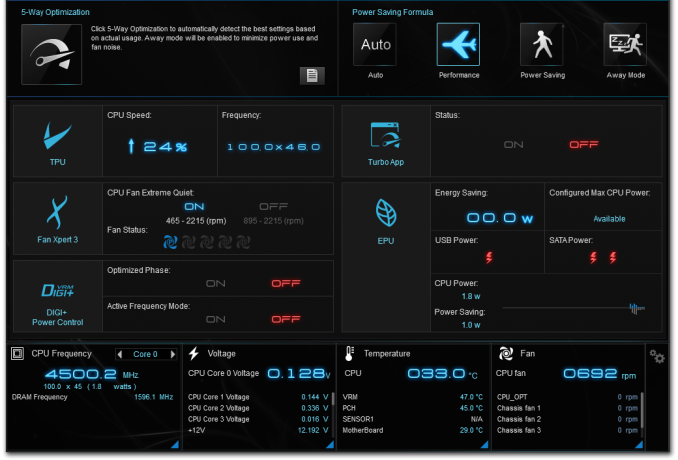
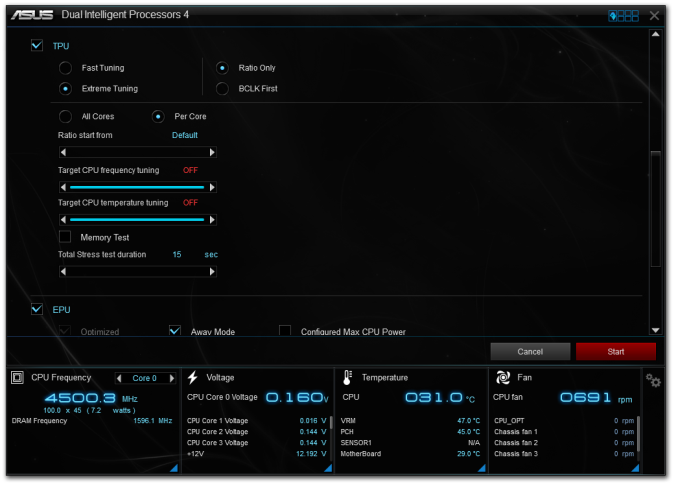
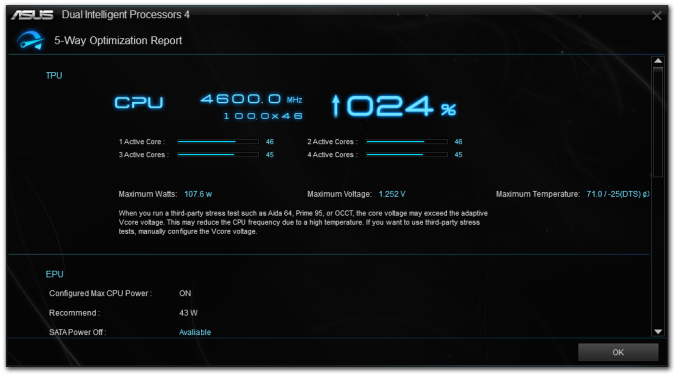
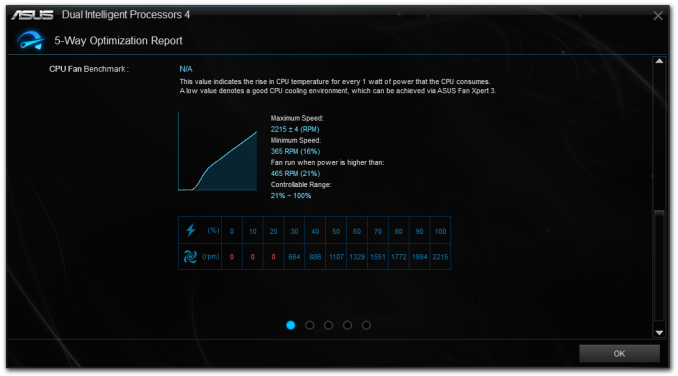
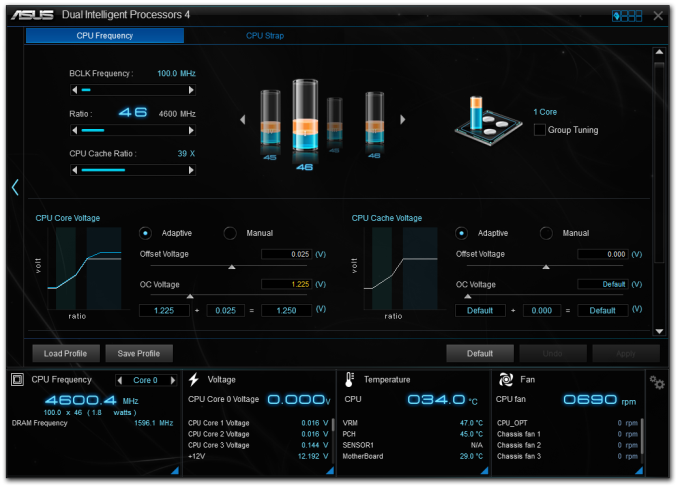

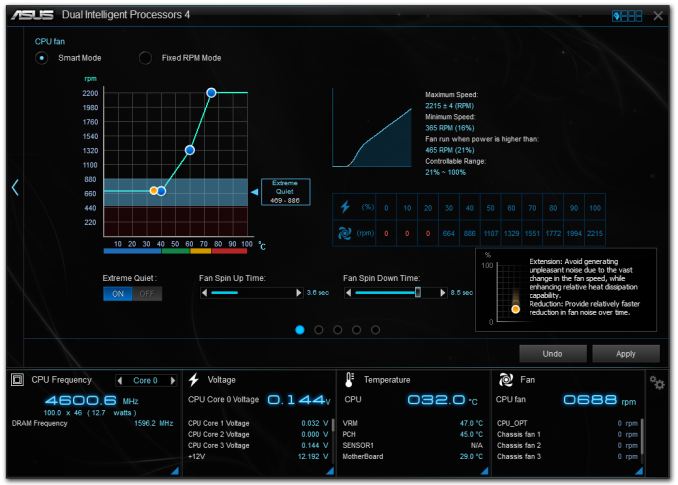
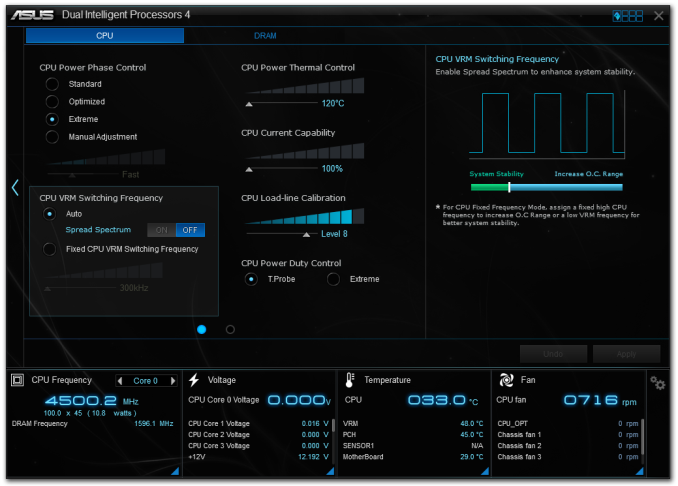
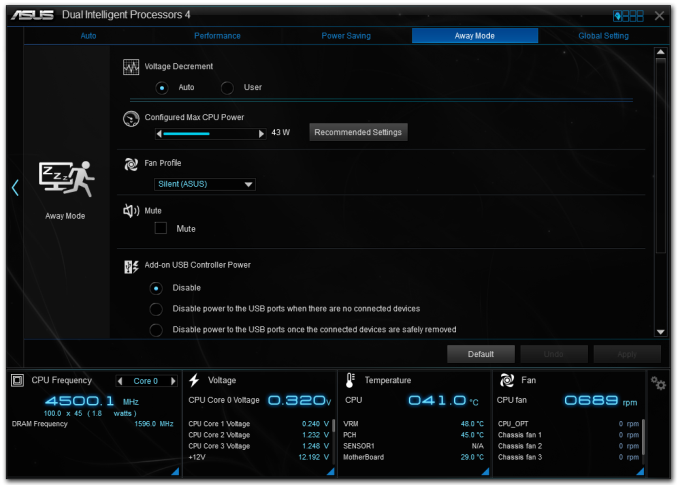
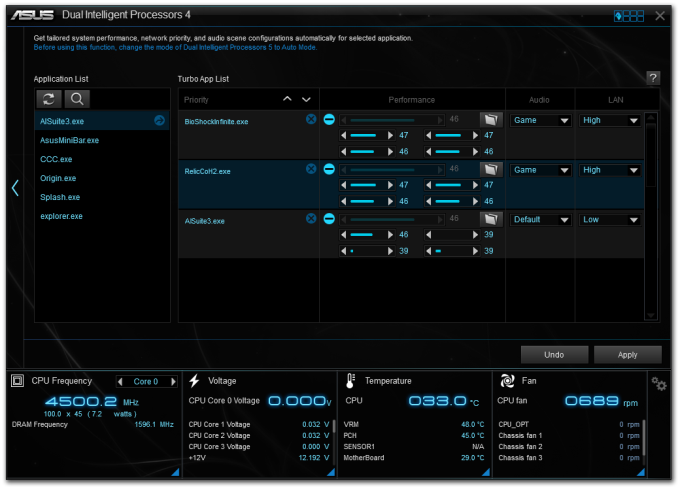
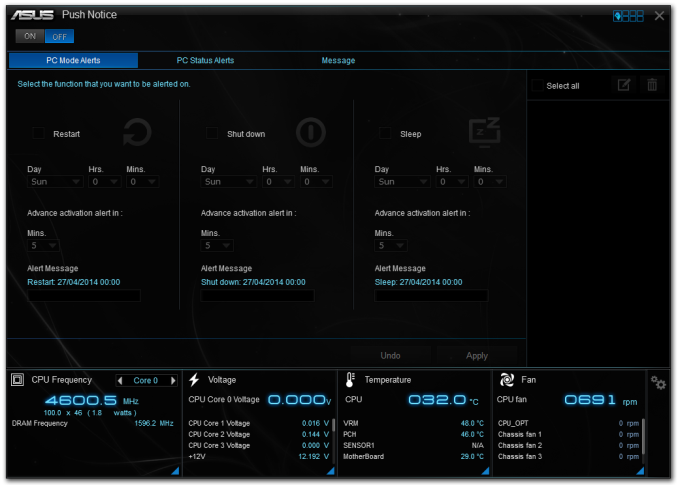














45 Comments
View All Comments
Pri - Friday, May 16, 2014 - link
Was this a real review or just an overview? No testing of its AC WiFi, NFC, Wireless Charging or Thunderbolt 2. All the main features of this board that differentiate it from other boards.You give us a graph that shows us DPC Latency, very few people even know what that is but don't test the Thunderbolt 2 add-in cards performance its WiFi performance or if the NFC accessory works properly?
Usually I applaud your reviews but this is really poor.
Ian Cutress - Friday, May 16, 2014 - link
Yes, it is a full review. The benchmark results take a good 30-40 hours alone, along with a proper spectrum of overclocking tests and writing 10k+ words going through all the BIOS and software features.DPC Latency takes less than a minute to test and I often get emails glad that I do so from the users who find it relevant. I have added a description next to the benchmark results in case people do not know what DPC Latency is or why it matters.
As stated in the review, this motherboard is available as a stand-alone ($290) or as the combination with the WLC/NFC/TB2 ($400). I don't have the facilities to test most of what you ask, which is solely for the $400 version and my conclusion is split accordingly to both versions. I have an AC router but being in a central London location surrounded by APs makes my results inconsistent. As mentioned in the review, I have no Wireless Charging or TB2 devices, given that like all editors at AT I work from home and not in a central office because we are dotted around the world.
If you have constructive criticism, please feel free to email me. I am always open to suggestions.
Pri - Friday, May 16, 2014 - link
I must apolagize for questioning if this was a real review. I know it must have taken considerable time to write what was in the review as it is.I was merely disappointed at not seeing the accessories that come with the board tested as the Thunderbolt 2 card was of most interest to me with it being quite new. For example I would have liked for it to have been tested with a dedicated graphics card.
I was unaware that the editors for the site work from home with only the hardware they have available at their own expense, I was under the incorrect impression that the editors on the site are paid employees working from offices, this is based on my own ignorance.
Please accept my sincere apologies for the curt way I dismissed the review as an overview, it clearly is a review that you put a lot of work in to.
Ian Cutress - Friday, May 16, 2014 - link
Hi Pri, no worries. If I had the equipment in to test I would do for sure, that's the way AnandTech works. If any time you have a question about our testing or suggestions, shoot me an email (click my name up top), a number of people do :)-Ian
sajara - Friday, May 16, 2014 - link
Yep I have to second this too. Maybe a follow up of the features in the near future, Ian?sajara - Friday, May 16, 2014 - link
this commentary is rubbish i don't know how i missed a full page of the review, but that what has occurred. Apologies to Ian.DanNeely - Friday, May 16, 2014 - link
My first thought is that at the $400 price point, a PLX instead of toggling features on/off should be mandatory. Picking and choosing what to actually use on an inexpensive feature grab bag board is justifiable to keep the cost down; but this board is priced as luxury item and shouldn't be loaded down with obnoxious gotchas and limitations.Something else I'm wondering is why two different Intel NIC controllers instead of either 2 of the same model or one Intel controller and a second from a low cost vendor.
PixyMisa - Saturday, May 17, 2014 - link
Exactly my thought. On a low-end board that would be a no-go for me; on a top-of-the-line board it's just unacceptable.I'm very glad I read this review, though, because I was considering buying this exact board.
munkle - Friday, May 16, 2014 - link
I'm confused on whether this has a plx chip or not? Your review states it doesn't, Hardocp's review states it uses PLX PEX8747, the pictures of the motherboard would make me assume that it does use the chip as only this mobo and the WS mobo have that center heatsink and you state the WS mobo uses a plx chip.Ian Cutress - Friday, May 16, 2014 - link
A quick look at the specifications on the website shows:"2 x PCIe 3.0/2.0 x16 (x16 or dual x8)"
With this, and the fact that we can account for all the chipset lanes including the switches, dictates that no PLX chip is present. Without doing a quick headcount of PCIe lane allocation, one could be fooled by the heatsink in the middle of the board.
That and the fact that ASUS has said that the PLX8747 variant for Z97 is limited to the WS motherboard for now.