ASRock Z97 OC Formula Motherboard Review: Less Lamborghini, More Yellow
by Ian Cutress on October 2, 2014 10:00 AM EST- Posted in
- Motherboards
- ASRock
- Overclocking
- Z97
ASRock Z97 OC Formula Software
Almost every element of ASRock’s software package falls into a single interface. On regular motherboards it is called A-Tuning, but for the OC Formula range they call it ‘Formula Drive’. The only other real difference aside from the name is the color scheme. There are a couple of other bits of software that ASRock is trying to integrate:
We have covered APP Shop before, but basically this is a list of ASRock vetted software similar to the App Store, although at the minute everything is based on freeware. Here we get Chrome, ASRock Cloud and a few free-to-play APAC based games.
There is a tab for BIOS and Driver updates, although out of the three or four motherboards I have reviewed with this software, it does not seem to work. There is update software in the Formula Drive interface though, which has a higher success rate.
The Rapid OC Configuration tool is used for the onboard OC buttons. When this software installed, a driver is also put into play which makes these onboard buttons capable of adjusting more than just coarse frequency. Using the Rapid OC Interface and the hotkeys, more is possible.
The Timing Configurator for fine tuning memory settings is also included, although only DRAM experts need apply.
Most users will have Formula Drive as their main software instead, and the first screen is Operation Mode, offering three easy settings for the system. Standard Mode places the system at its regular stock speed, whereas Power Saving forces the system into idle frequency mode unless 100% CPU is detected. In this instance, it will slowly speed up the CPU over 6-10 seconds from idle speeds to full speeds. So while Intel champions the race to sleep on mobile, ASRock prefers low frequency while taking longer to process – this mode might also reduce the feel of speed in the system, given that idle frequency is in play all the time unless full CPU loading is detected. Performance mode places the system at the top turbo frequency no matter the loading, avoiding idle speeds completely. It also offers up the Advanced button for more OC options:
Here we get some of the BIOS options for Optimized CPU/GPU OC Settings, and a form of Auto Tuning. ASRock’s Auto Tuning in the past has not been that aggressive, and if ASRock expanded the auto tuning options to be more configurable (let the user suggest stress intensity or limits on temperature/voltage) then we might see something more impressive.
Similar to the BIOS, the majority of the extra options fall in the Tools tab. Here are options for XFast RAM, Fast Boot, OMG, Fan Tuning, Dehumidifier options, USB Key, HDD Saver and DISK Report.
XFast RAM allows the user to partition some of the DRAM for a RAMDisk that can also act as a RAMCache. Some caching options are provided.
The Online Management Guard interface acts similarly to the one in the BIOS, allowing users to select which hours of the day the network interface is disabled.
The fan tuning options in software are a lot more detailed than those in the BIOS with a fan tester giving the user a breakdown of how their fan responds as power is applied. Most fans do not respond linearly to additional power, so using this test allows the user to manipulate the fans for the best response. While I appreciate the multi-point gradient and the ability to adjust the graphs with the mouse, ASRock needs to allow some element of hysteresis such that the fans can maintain a high speed as the temperature drops in order to force the temperature down even faster.
The dehumidifier controls here are similar to that in the BIOS. The FAN Control option dictates the power applied to the fan as a number between 0-255, where 255 is 100% power.
The USB Key option allows the user to allocate a user to a specific USB drive to facilitate easy log in to the OS.
The DISK Health Report is a nice addition to the software stack, something I feel most manufacturers should look into.
OC Tweaker from the BIOS is added into the software here, although it feels almost like an afterthought. Offering sliders for overclocking along with a long list of options is not a good user experience.
The System Information screen has a small problem. Due to its size, it is able to fit all the voltages and fan speeds here, but the temperatures from all the sensors on board have to be diverted in the Multi-Thermal Sensor option:
Here we can see where all the thermal sensors are on the motherboard. If ASRock’s fan controls were more integrated into the thermal system, we could allocate different thermal sensors to each fan header, or a combination therein due to their position inside the build.
System Browser is also included as part of the software.
The Live Update system from ASRock has good days and bad days. With X99, I was offered some updates, but with Z97 it would seem that there are no driver or BIOS updates available at the time I checked. Though it is interesting to note that here ASRock has not included the size of the potential download. This information is a must – a user should not be locked into a 300 MB download for audio drivers and not be told how big the download is.


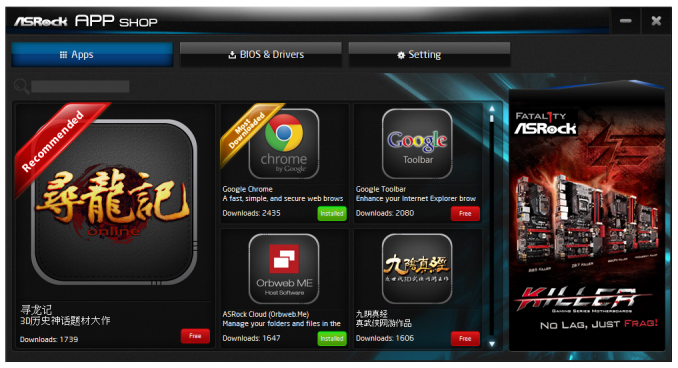

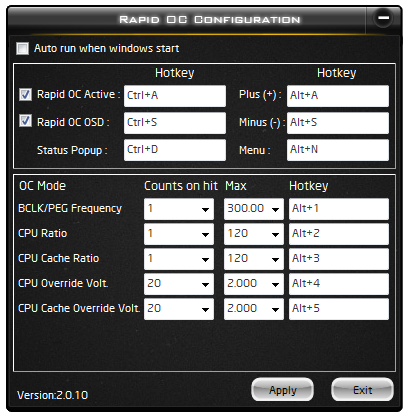
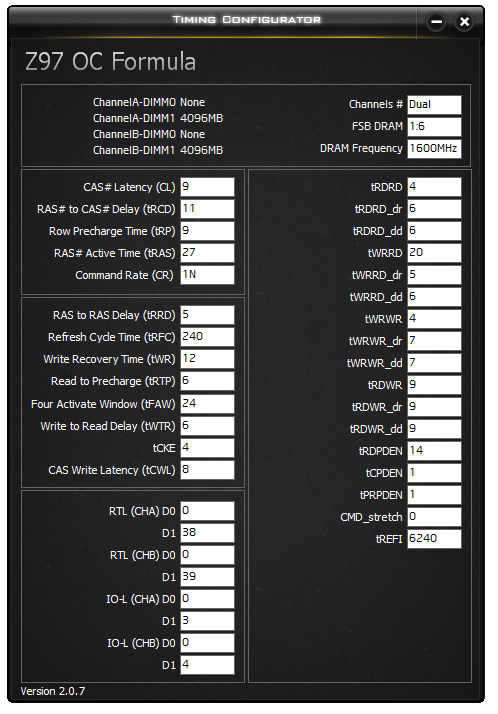
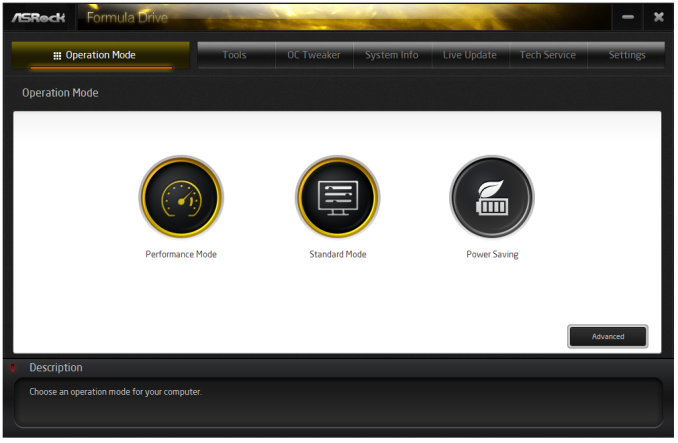
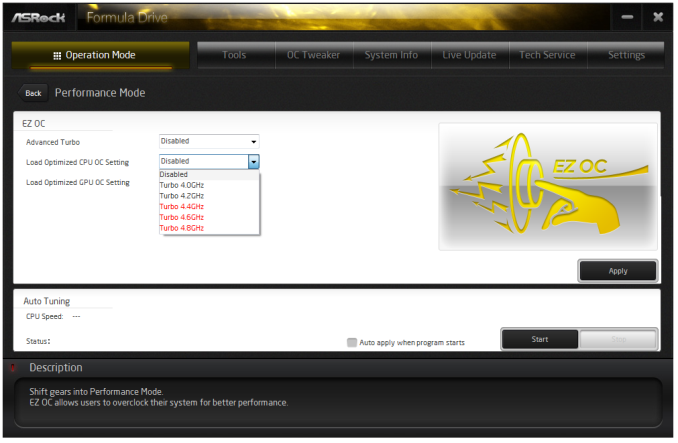
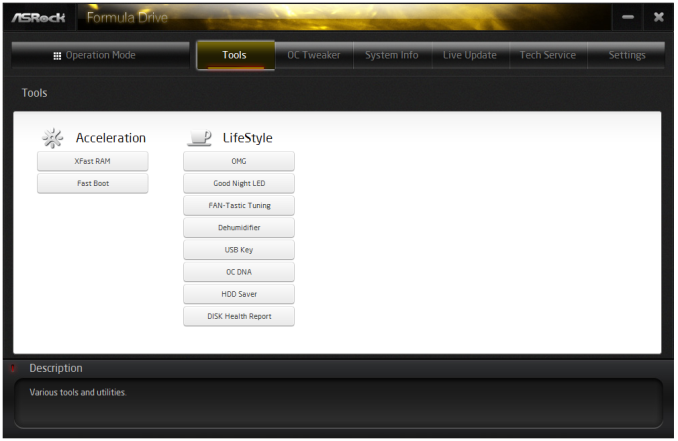
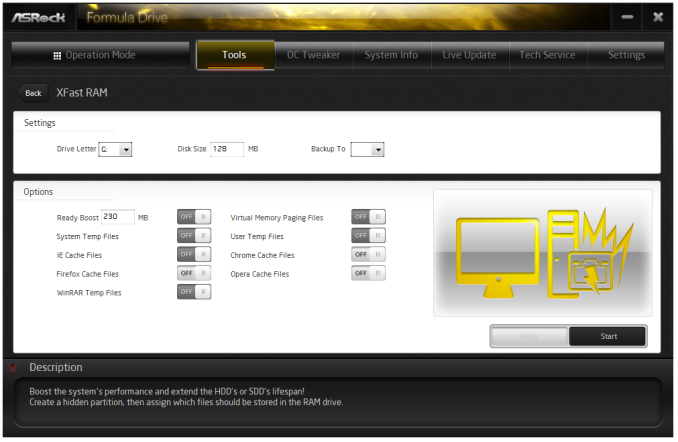
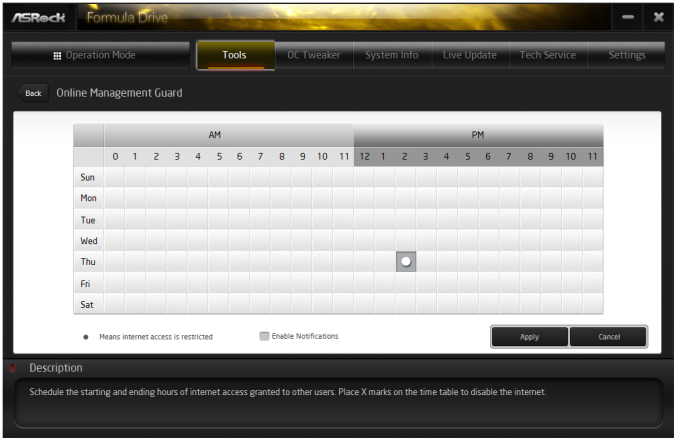
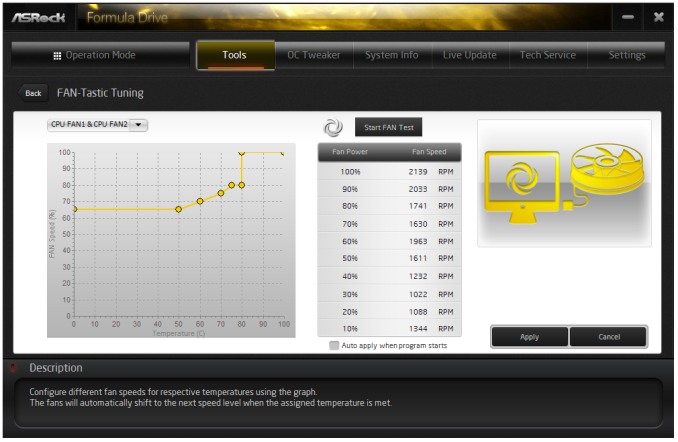
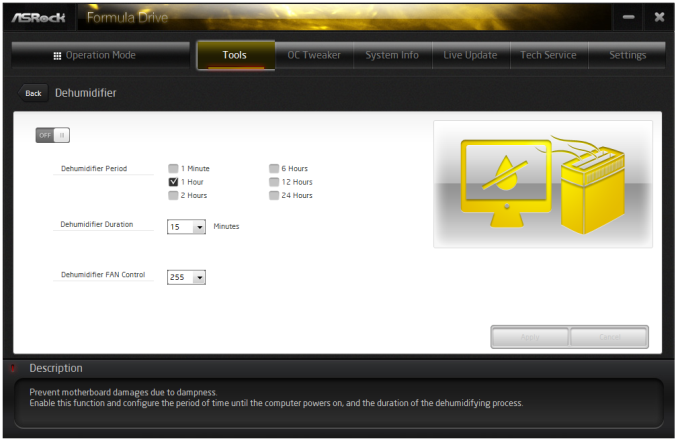
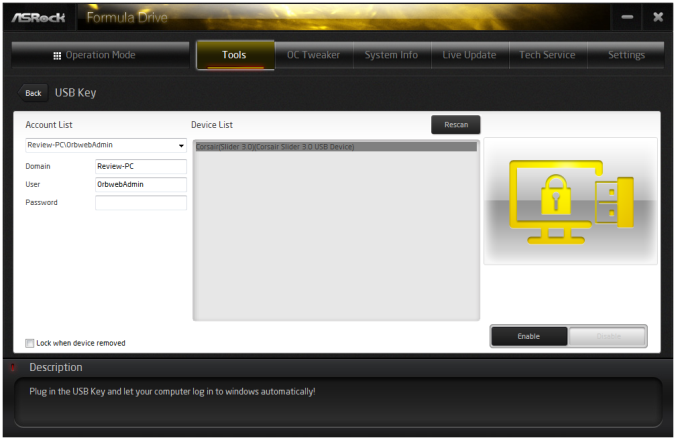
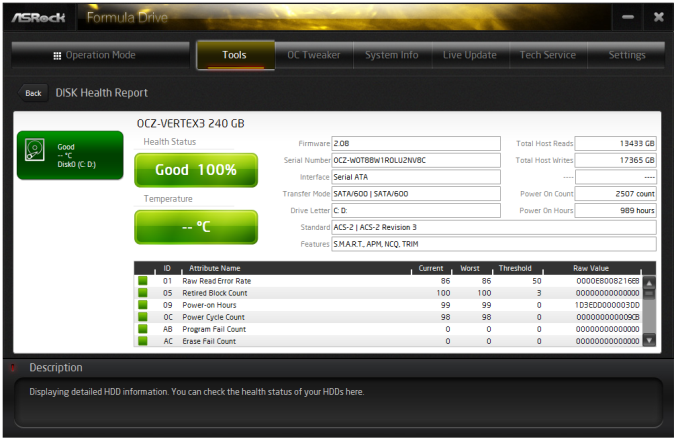
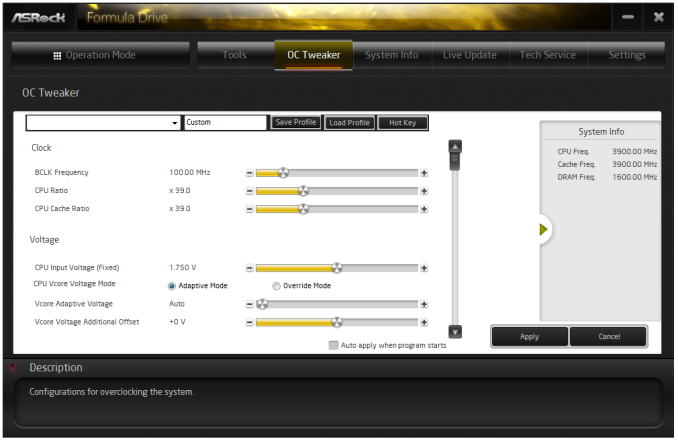


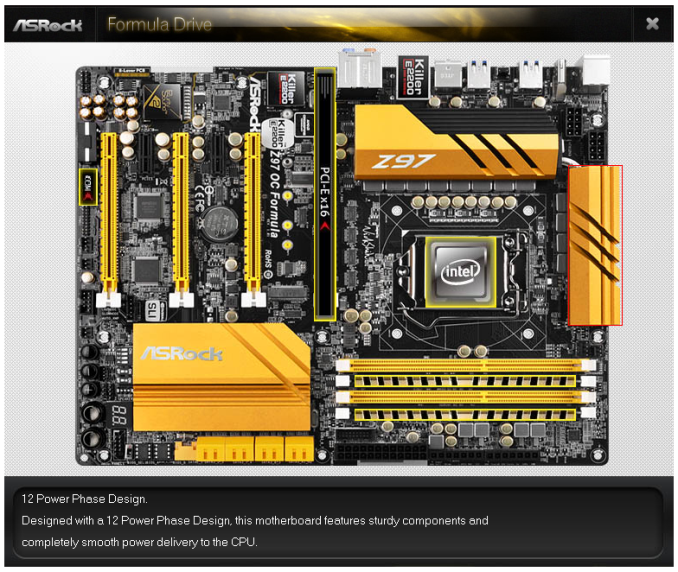
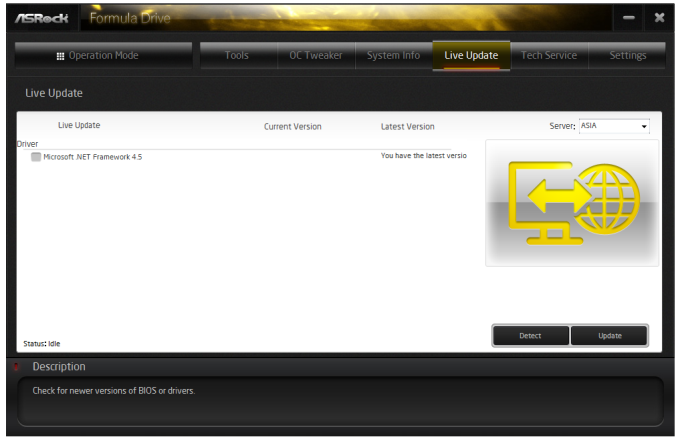














21 Comments
View All Comments
Rumpeltroll - Tuesday, October 14, 2014 - link
Bought a Asrock MB Z97 Extreme 6 with m2 Ultra in july. Already one of the PCIE 3.0 slots is broken and no VGA card inserted in it is recognized by the computer. Complete junk.